Reading your digital water meter
How and why
Knowing how to read your water meter can help you:
- check how much water you are using
- detect a leak
Locating your water meter
You’ll usually find your water meter close to the front of your property, often next to the fence. You might need to ‘dig around’ to uncover it from any garden or dirt.
Your stop tap sits right next to the water meter. It’s handy to know that you can use this stop tap to turn off the water supply to your house in an emergency such as a burst pipe or if you need to change a washer in a tap.
If you’re connected to recycled water, you’ll usually find your purple recycled water meter next to your normal water meter.
For units and apartments, your meter is connected to the main water meter and it may be near your front door or in a service cupboard. If you're not sure where your meter is, contact your building management or your owner's corporation.
Digital water meters and how to read them
There are three types of digital water meters. See the instructions below on how to read them:
.jpg/_jcr_content/renditions/cq5dam.web.1440.810.jpeg)
1. Open the cover of your meter by pushing the lid from the back towards you and lifting at the latch at the front.
2. Put your finger over the three dots (triangle) to turn on the screen - these dots are light sensors*
*If it is dark outside, you may need to use a torch over the light sensor to turn it on and change screens.
3.. The first screen you'll see when you turn on the device shows your total water usage. This tells you how many kilolitres (1kl=1000litres) of water has passed through your meter since it was installed. If you want to make sure the read on your bill is correct you can double check this on your digital meter. You only need to check the first few numbers before the decimal point.
4. You can scroll through different screens to see the different usage information such as kilolitre per hour, temperature, and pressure.
5. To check for a continuous water flow and a potential leak, make sure all your taps are off and scroll through the screens until you see the display screen below.
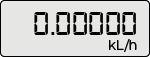
If the screen is showing a number greater than zero, there may be a leak.
6. The screen will return to the 'home screen' showing your total usage after around three minutes.
7. If you get stuck on a screen you can return to the home screen at any point by closing the lid for 3 minutes before opening it again.
.png) If this icon appears, you can ignore it.
If this icon appears, you can ignore it.
.jpg/_jcr_content/renditions/cq5dam.web.1440.810.jpeg)
1. Simply lift the lid to open. Put your finger over the light sensor located on the right hand side of the meter to turn on the screen*
*If it is dark outside, you may need to use a torch over the light sensor to turn it on and change screens.
2. The first screen you'll see when you turn on the device shows your total water usage. This reading tells you how many cubic meters (1m3=1000litres) of water has passed through your meter since we installed it. The numbers before the decimal point represent cubic meters (1,000 litres). If you want to make sure the read on your bill is correct you can double check this on your digital meter. You only need to check the numbers before the decimal point.
3. You can scroll to different screens that show you different types of usage information such as kilolitre per hour, temperature and pressure. If you have a continuous water flow and a potential leak, scroll through the screens until you see the display screen below.
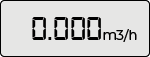
If this screen is showing a number greater than zero and all your taps are off, there may be a leak. Change screens by putting your finger on the light sensor located on the right-hand side of the device for three seconds.
4. The screen will return to the 'home screen' showing your total usage after around three minutes.
5. If you get stuck on a screen you can return to the home screen at any point by closing the lid for 3 minutes before opening it again.
.png) If this icon appears, you can ignore it.
If this icon appears, you can ignore it.

1. Simply lift the lid to open. Light sensor is located on the right-hand side of the meter as displayed above.
2. To scroll through the information on the screen cover the light sensor for one second*
*You may need to cover the light sensor with the palm of your hand when in direct sunlight.
3. The first screen you'll see is the total usage reading. This reading tells you how many kilolitres (1kL=1000 litres) of water has passed through your meter since we installed it. The numbers before the decimal point represent kilolitres (1,000 litres). If you want to make sure the read on your bill is correct you can double check this on your digital meter. You only need to check the numbers before the decimal point.
4. To change screens to view different types of data put your finger over the light sensor button for one second.
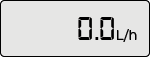
If this screen is showing a number greater than zero and all your taps are off and you're not using any water on your property, you may have a leak.
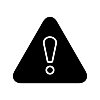 If this icon appears, you can ignore it.
If this icon appears, you can ignore it.
