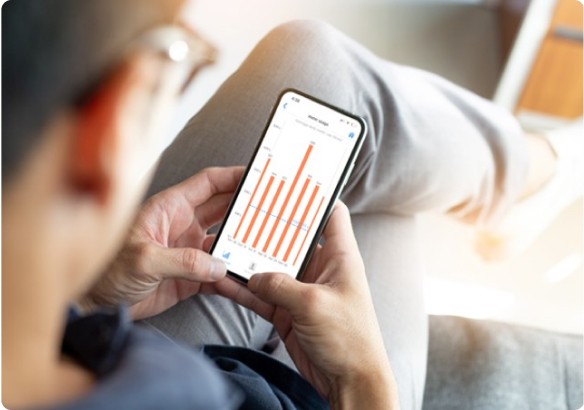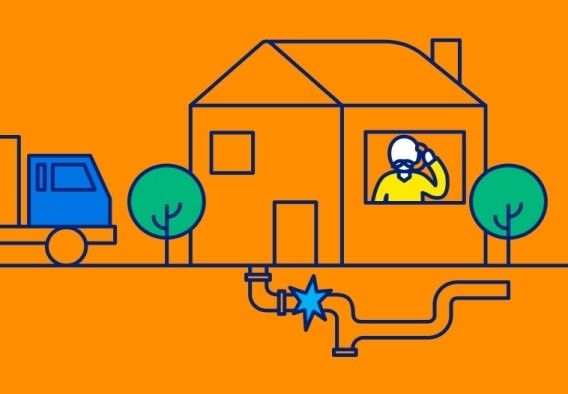South East Water supplier portal
Supplier portal
We're pleased to now offer a supplier portal, allowing existing and prospective suppliers to:
- submit responses to our sourcing opportunities (request for quotes, tenders, etc.). These are called negotiations in the portal
- manage your orders and invoices with us
- maintain your organisation’s details and user setup.
- New suppliers
- Existing suppliers
If you're a prospective supplier, you'll need to register your business in the portal by creating a new supplier record. You can register here.
Once you’ve submitted the registration form, you'll receive an email inviting you to log into the portal to set a password. Please note it can take a few days for the email to come through.
For more information about this process, you can download our quick reference guide or watch the video below.
If you're an existing South East Water supplier, you'll already have a supplier record on the portal but may not have any user accounts to allow you to access and respond to requests for quotes.
If you've already nominated your supplier portal administrator, they would been set up to access the supplier portal. They will also be able to manage new user requests within your organisation.
If you haven't nominated your supplier portal administrator, (who must be a named person), we require the following information:
- company name (as per Australian Business Register)
- ABN number
Also, the following personal information for your nominated administrator
- first name
- last name
- contact number
- email address (this must be a personal email address, not a generic email).
This can be emailed to supplier.support@sew.com.au, and we'll set up your supplier portal administrator:
Download our quick reference guide to learn more about this process:
Logging into the supplier portal
When you register to access the supplier portal, you'll receive an email to set up a password to complete your registration.
If you forget your password, you can reset it by clicking on Forgot password.
Don’t forget to bookmark the supplier portal in your browser. Google Chrome is the best browser for this system, but you can use any browser.
Creating contacts and assigning roles in the supplier portal
- Supplier administrator - This person will be your primary portal account holder and will manage your organisation’s profile. It’s a good idea to have more than one person in your organisation with this access.
- Supplier bidder - This is the person we'll contact about opportunities to quote / tender for work, and will be responsible to respond to our request for quotes / tenders.
- Supplier accounts receivable specialist - This person manages invoices and payments for your organisation.
The following video shows you how to add and edit contacts and roles in the supplier portal.
Updating your organisation’s details
You can use the supplier portal to update your organisation’s details. You'll need to provide supporting documentation to help us validate the changes.
Supplier guides
More information
Refer to our FAQs for more information on the supplier portal or read the step-by-step guides below.
Need more help?
You can also use the messages function within each 'negotiation' to ask questions about individual request for quotes. These will be directed to the relevant team.
If you're having any technical difficulties using the supplier portal, please contact our supplier portal support team at supplier.support@sew.com.au